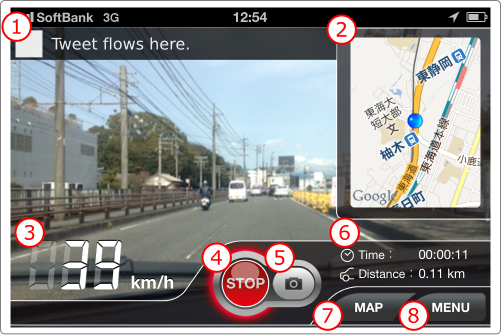The explanation about button and informations on the screen.
+ Recording screen
- 1. Twitter headline.
- The Twitter timeline from your account. It's displayed like telop on the TV programs.
- 2. Map
- The map around your car. It's rotated as top as your forward.
- 3. Speedometer
- It displays the realtime speed.
- 4. Recording start / stop button
- The button to start / stop recording video.
- 5. Taking capture button
- The button to take a capture of screen during recording video.
- 6. Recording time and driving distance
- It displays recording time and driving distance during recording video.
- 7. MAP button
- The button to display expanded map.
- 8. MENU button
- The button to return to main menu.
+ Expanded map screen
- 1. Centering button
- The button to center the map on your present location.
- 2. Setting destination text-box
- If the navigation is enabled, you can set a destination with this text-box. If the destination is set successfully, the route appears on the map.
- 3. Done button
- The button to finish expanded map screen, and return to recording screen.
- 4. Expanded map
- The route from your present location to the destination is shown as a blue line. You can scroll and scale this map.